
Currently iPhone 4S battery life drainage issue has become one of the major topic in the Apple Support Communities forum with over thousands of comment to date. iPhone 4S users complaint that they are having some really bad experience with iPhone 4S compare to all the earlier version of iPhone they ever use. The 4S battery life outrage does not stop there.
There are a few possible bugs in iOS 5 that may be sucking an inordinate amount of life out of your battery: a calendar bug and a time zone bug (one of which can be summarily blamed on location services, as can most of the other battery life killers in iOS 5/iPhone 4S).
The calendar bug is still somewhat unclear, but has been reported in Apple forums. Basically, when your calendar app is turned on in the Notifications Center, events are “re-ordering themselves near-constantly,” which sucks the life straight out of the phone. The only fix as of now, unfortunately, seems to be disabling the calendar app within the Notifications center.
The Time Zone bug, however, seems to be solved (although again, by disabling things). Oliver Haslam over at iDownloadBlog noticed, like many of us, that iOS 5 was sucking his iPhone 4 battery dry. He realized that by going into Settings > Location Services > System Services (all the way at the bottom) > Setting Time Zone, and toggling off the location services, his battery life nearly doubled. According to Haslam, iOS 5 probably has a bug that constantly pings the servers to update location, and thus update time zone settings.
When it comes down to it, iOS 5′s location services are most usually the culprit in cases of random battery life drainage for no apparent reason. It allows your apps and other services to ping for your location way more often than before, but in many cases it’s totally unnecessary (like TapTap Revenge, for example). Just head into Settings > Location Services and browse through the various apps using the phone’s location. The option to turn it off for some apps but not others is there for a reason; use it.
Don’t forget to dip back into System Services (yep, all the way at the bottom), and disable anything you deem unworthy. Diagnostics & Usage should fall into that category, as it merely sends back information to Apple about the way you use your phone and where. And, any one of the services you turn off can always be turned back on. No harm done.
Email, especially with certain settings, can really wear on your battery since the Mail app can be set to ping mail servers almost constantly. An easy way to help spare some green bar is to really take a look at your account(s) and what you need out of them. If most of your emails tend to be about daily deals or new book releases, do you really need them pushed immediately to your phone? Axe push if you can, and if your accounts don’t support it anyway, play with your update timings and try to find the right balance between being in the loop and being able to use your phone.
Siri uses up a lot of processing power, but I wouldn’t kill her for it. Siri is one of the iPhone 4S’s best features, and other sacrifices can be made to save her.
Then, of course, the basics: turn off Wifi and Bluetooth, turn down screen brightness, and keep the phone out of the sun and/or heat. Oh, and if you have such crappy service that you’re not really able to use your phone much anyway, you might as well just switch it to Airplane mode. It’ll stop the phone from working so hard to connect and maintain that connection, and should last you much longer once you’re in a place you can actually use it.
The truth is there isn’t some quick fix or magical solution to this problem. It’s a question of priorities. Which apps, which notifications, which location services are worth a speedier death for your iPhone? In the end, it’s your decision. At least until Apple rolls out an update to iOS 5 and squashes a few of these issues.
via techcrunch














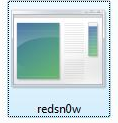




 20. May, 2011
20. May, 2011 




























